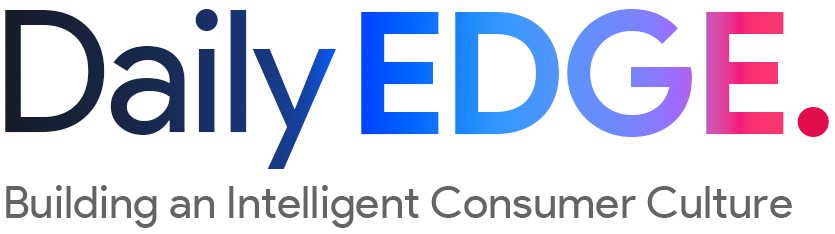SlimBlade Pro, 1-Year Review
Hidden Gem: An Overlooked Perfect Mouse
It’s already been a year since I purchased the SlimBlade Pro, the only mouse that fulfilled my wish of using a multi-button trackball mouse with my left hand.
It was such a bizarre mouse that I hesitated and almost gave up on using it several times. However, after gradually adjusting the settings and introducing mouse gestures with an external app, I’ve come to re-evaluate it and now think it might be the best mouse ever.
So, I’m going to explain why my opinion changed after a year of use and how to properly use this mouse. It’s really difficult to evaluate gadgets.
SlimBlade Pro: A Super Weird Mouse
As I’ve written in several posts, the SlimBlade Pro is a super weird mouse that isn’t generally accepted. Its shape alone makes that clear. In the first place, it’s not even considered an option for the average person, and it doesn’t even look like a mouse. What on earth is this shape?
However, in my case, my right shoulder was so painful that I wanted to use a trackball mouse with my left hand, and I couldn’t give up the convenient operation of multiple buttons. That’s how I arrived at the SlimBlade Pro. For a light user, a trackball itself is already a high barrier to entry, so reaching the SlimBlade Pro is almost a miracle.
SlimBlade Pro: A 55mm Large Ball Mouse
The biggest feature of the SlimBlade Pro is that it adopts a large 55mm ball, unlike the 34mm ball of typical trackball mice.

Its size is comparable to a 57mm billiard ball. Of course, the home position is also completely different from a typical mouse. Everything is exceptional and non-standard. Naturally, it wasn’t easy to get used to, and in my case, it took a whole year.
Two Key Points to Properly Use the SlimBlade Pro
There are two ways to properly use this super weird mouse, the SlimBlade Pro. They are as follows:
- Understand the characteristics of the 55mm large ball.
- Introduce an external mouse gesture app.
It took a really long time to reach this stage. The common sense of regular mice doesn’t apply to the SlimBlade Pro. But it’s so niche that no one has organized this into words. So, if you try to use it like a regular mouse, you’ll never be able to handle the SlimBlade Pro properly.
Moreover, the official app for button customization, KensingtonWorks, is terrible.
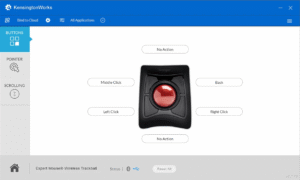
The possibilities for customization are too low. As a result, you can’t unleash the true potential of the SlimBlade Pro with typical usage. In other words, it’s not my fault. It’s Kensington’s fault for not promoting and putting in the effort.
[Point 1] Utilize the Inertia of the 55mm Large Ball
To properly use the SlimBlade Pro, you must first understand the characteristic of the 55mm large ball: it has inertia. The 55mm ball of the SlimBlade Pro is much heavier than the 34mm ball of typical trackball mice. Therefore, you can apply inertia with a flicking input.
This kind of input is impossible with regular trackball mice.
A 34mm trackball isn’t big or heavy enough to allow for a flicking input that generates inertia. Flicking input is a feature only possible with the 55mm ball.
And if you properly utilize this flicking input, cursor control on the SlimBlade Pro becomes very convenient.
The SlimBlade Pro Doesn’t Require Delicate Mouse Control
Naturally, flicking the ball moves the mouse cursor quickly. So, the default cursor speed can be slow. In other words, the SlimBlade Pro doesn’t require delicate mouse control.
To move long distances, you can flick the large ball to utilize inertia, and when you get close to the destination, you can maximize the wide range of motion of the ball and use your entire palm to control the slow cursor for fine adjustments.
Flick the ball to move the cursor long distances → Fine-tune short distances with your palm. Because you can differentiate these usage methods, the default cursor speed can be slow, and even 1-frame adjustments in video editing are possible without delicate control.
Regular Trackballs Rely on Delicacy
Conversely, regular trackballs inevitably rely on delicacy. This is because flicking input is impossible with a small, lightweight ball. As a result, you have to control both long and short distances with the same cursor speed.
That means, if you prioritize long distances and set the cursor speed fast, you’ll struggle with fine adjustments for short distances. If you prioritize short distances and set the cursor speed slow, you’ll have trouble moving long distances.
Either way, it puts a lot of strain on the muscles at the base of your thumb, and you’ll feel fatigued after long periods of use.
My KensingtonWorks Mouse Cursor Settings
The settings I’ve implemented with the SlimBlade Pro to achieve comfortable mouse control are as shown above. In the official app KensingtonWorks, I set the basic mouse speed to the third lowest setting, and conversely, I set the acceleration to the fastest. The DPI setting is the second lowest.
With these settings, the cursor moves quickly when I flick the ball and slowly during normal operation. This frees me from arm fatigue caused by excessively delicate mouse control.
[Point 2] Use an External Mouse Gesture App
The next point is to use an external mouse gesture app called X-Mouse Button Control.
*Details about this app will be explained in another post.
This app allows you to assign arbitrary operations to simultaneous presses of mouse buttons.
In other words, the SlimBlade Pro has 4 buttons, and you can assign operations to the 12 possible simultaneous press combinations of 4C3. Including the 4 individual buttons and 4 simultaneous presses of two buttons, you can implement a total of 20 operations with the SlimBlade Pro. This completely transforms the shortcuts that were lacking in KensingtonWorks.

Actually, the operations I’ve implemented by combining the official app KensingtonWorks and X-Mouse Button Control are as follows:
- ① Move to virtual desktop
- ② Move to virtual desktop with active app
- ③ Right click
- ④ Left click
- ②+④: Voice input (Win+H)
- ③+④: Switch apps (Alt+Tab)
- ①→②: New tab (Ctrl+N)
- ①→③: Open folder
- ①→④: Back (Alt+←)
- ②→①: Full screen (F11)
- ②→③: Show desktop (Win+D)
- ②→④: Enter
- ③→①: Move window (Windows+←)
- ③→②: Move window (Win…)
There are so many. It might seem like you can’t memorize them all, but I’ve learned them gradually as I used them. With this many shortcuts set up, you can comfortably work on your PC using only the mouse.
The SlimBlade Pro Also Has Extremely Fast Scrolling
Maximizing its weirdness, the SlimBlade Pro even features an ingenious scrolling mechanism where you rotate the ball along the Z-axis. This scrolling operation also utilizes inertia and is extremely fast.
If you rub the recessed area next to the ball along with the ball, the ball rotates along the Z-axis, and the SlimBlade Pro body makes a “click-click” sound as it scrolls.
This click-click sound seems to come from the SlimBlade Pro’s speaker, and it doesn’t occur when the power is off, which is a curious specification. This scrolling operation also causes the ball to spin for a while if you flick it strongly once, making it less stressful than a regular mouse. Once you get used to it, the click-click sound is somewhat amusing.
The more I use it, the weirder it gets. The SlimBlade Pro is so unique and so different. The person who designed this is amazing, and it’s no wonder it took me a year to get used to it. It’s not my fault.
[Disadvantages] The Click Sound Might Be Loud and Clicky
One of the few drawbacks is that the click sound is clicky and might sound cheap, which could be a matter of preference. Combined with the intentional click-click sound during scrolling, the SlimBlade Pro is not quiet at all. That’s not its concept in the first place.
So, it might be bothersome if you use it in a quiet place or at work.
The SlimBlade Pro Might Be the Best Mouse Ever
After a year, I’ve completely fallen in love with the SlimBlade Pro. To summarize the improvements I made to properly use the SlimBlade Pro again:
- Set the mouse cursor speed to slow.
- Utilize flicking input (long-distance movement with inertia).
- Use an external gesture app.
The SlimBlade Pro can only be used conveniently by implementing these three things. The difficulty level is very high, and I think many people have given up on it.
However, once you get used to it, it’s truly unique. I can control the cursor more effortlessly than with any mouse I’ve used so far, and it feels like it puts the least amount of strain on my hand. My thumb, which suffered from the delicate control of trackballs, has been liberated. Above all, it’s fun to utilize flicking input, and I’m happy that I feel excited just by touching it.
Anyway, it’s expensive and definitely not something I can recommend to light users. But if you’re interested enough to find this post through a search, you might as well just buy it. This post contains the strategies I’ve devised over the past year, so you can unleash 100% of its potential from the start.
So, enjoy your SlimBlade Pro!